

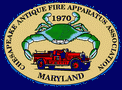
|
Here are some simple tips and tricks that will help you find and manage your downloads. We recently received this email from Bob, who writes: You talk about downloading all the time, but when you download something, where do you put it so that it works correctly? I'm confused and new at this. Part of the initial lure most people find in the Internet is the overabundant access to downloadable files. But when presented with the opportunity to click-and-save data files, new Internet users find that downloading isn't always as easy as it seems. Well, with the help of a few pointers and a little software, you can manage to get high-quality downloads with the click of a mouse. Sound files, programs, screen savers, images, and zip files are all downloadable files. When you click to save them to your computer, don't just hit OK when asked to continue. Ask yourself a few questions about the file you'd like to save. Is the file getting saved to a place that seems logical? Will you be able to retrieve it easily if you have to later on? Is the file getting saved with a naming convention that makes sense? These are all things to consider before proceeding to download anything. Create a download folder To answer some of these questions, start by creating a folder on your desktop entitled "Downloads." What you name this folder isn't as important as where you place the folder when you create it. This is why the desktop is the ideal location to store a folder specifically for downloaded files. Once a file is saved to the folder you created on the desktop, you don't have to search long for a file once it's downloaded. Eventually, you'll find that you might want a few sub-directories within the main download folder to include a separate folder for "Music," "Images," and "Programs." This way, when you download different types of files, you will keep them categorized to avoid cluttering your main download folder. This will make searching for files easier in the long run. Also, a good practice to start is a naming convention that makes sense if you had to find something in the future. Naming conventions Often, when you go to save a file, it's already named for you. But, the name that appears isn't always the best choice. Many times, names are incomplete and terrible at describing the contents of a file. Other times, all you have to go on is what looks like a set of random numbers, with an occasional letter thrown in for good measure. So, to help jog your memory should you have to find a file at a later date, get in the habit of correctly naming files. Follow this naming structure to avoid any confusion when looking for a file:
This is just an example. If you find something that works well for you, keep using it. Using a browser to download One by-product of the browser war between Firefox, Netscape and Microsoft is the way each browser performs the same tasks. Since Netscape was the first on the scene, it set the early standard of naming different functions that a browser can perform. Microsoft followed soon after, with its own naming structure for many of the same features. Method used to download different file types between Firefox, Internet Explorer (IE) and Netscape:
Once you've selected a file eligible of getting downloaded, simply right-click the image or link. Depending on what browser you're using, use the table above to make the appropriate selection. If you use IE, you'll be greeted by a pop-up window asking you to "Run from current location" or "Save to disk." In both instances the file is downloaded, but "Run from current location" places the file in a temporary directory and then opens the file after the download is complete. If you choose "Save to Disk," you then will see the same thing a Netscape user sees, the "Save As" pop-up window. In the "Save As" window, name the file, select where it should be stored and double-check the file type to make sure it really is the file you intend on downloading. This means if you want to download a program, check the extension and see if it's an .exe. Or, if it's an MP3, see if the file ends with an .mp3 extension. When everything checks out, click OK. Download manager Since the Internet works in mysterious ways sometimes, you might find downloading is easier with the help of a download manager. These are nifty programs designed to aid in downloading all files known to man. If you get cut off in the middle of a huge download, never fear. They can pick up the pieces and start from the same place the cutoff occurred. Try installing the free program Download Express if you would like to take the mystery out of successfully downloading something. Warning: A recent development has surfaced regarding the use of download managers. Now associated with the term spyware, they've been known to track users' download habits. Download Express is one of the only free download managers which doesn't contain spyware. Read this article to learn more about download managers if you're thinking about using one. If this talk about spyware has gotten your attention, then you'll also want to read this story about how to detect it. |